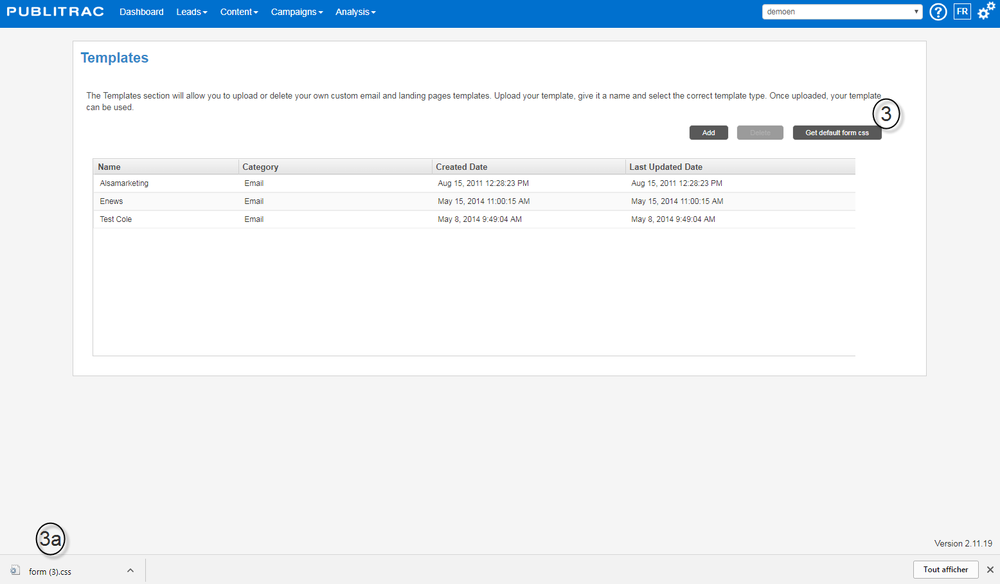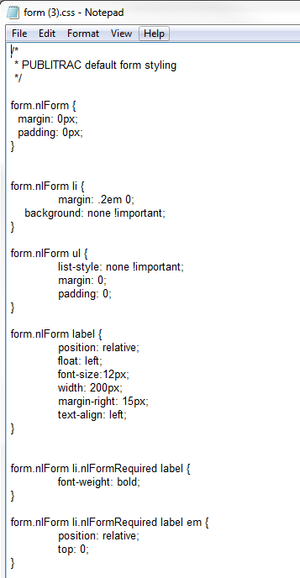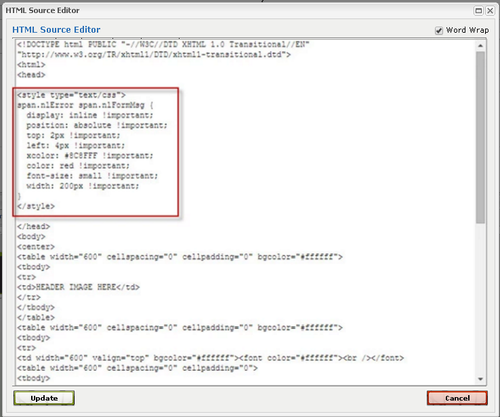...
2b. Insert the hosted form in a landing page created from PUBLITRAC.
Step 2a. Insert a hosted form in one of your website's pages
...
1. Select Content.
2. Select Templates.
3. Click Download CSS forms Get defautl form CSS. 3a.This will launch the download of the complete CSS (Cascading Style Sheets) used for the layout of the PUBLITRAC forms.
4.Use the code extracts below to further customize your forms.
Format the input list fields
...
5. Insert the new styles between the tags < head > and < /head > in the Edit screen for the landing page. If you are having problems with your styles, add Important at the end of the style line to give it importance.
Example:
Archive a form
1. Click on Content/ Formand select the form to be archived from the list of forms.
2. Do a mouse over on the form you wish to archive.
3. Click Archive. You cannot delete a form. You can archive it and thus reactivate it later if you wish to use it again.
TIPS
- When using the HTML icon to copy and paste the HTML code from the form hosted in the landing page, the information obtained from the completed form will not be updated automatically in the event where you would make any changes to the form in PUBLITRAC (unlike the tag which allows the automatic update).
...
- The forms sent via PUBLITRAC can be pre-populated with the information contained in your database. The person who receives the pre-populated form can correct the pre-populated information by clicking on reset. This button does not erase a form. It resets the pre-populated values. If no field is pre-populated, by default the fields are empty, Reset gives the impression of erasing the fields but all it does is that it brings back the default values "empty".
- Hosted forms enable you in some cases to prefill fields related to your customer profile. Let's say you send an email which has a link to a landing page with a hosted form. If this hosted form contains fields related to your customer profile (name, email, language, etc.), those fields will be prepopulated (the email sent is linked to your lead's profile and your lead's information will follow him through the whole process). Once the form is submitted, if your confirmation landing page contains another hosted form to get more info on your lead's behaviors, common fields between both forms will be prepopulated. For example, the first form filled contained your first name, last name and email. You fill the form and click on "Submit". The confirmation page where you land contains a new form to get more information on your lead's data and habits. If the first name, last name and email fields are present on this second form, they will be prepopulated with the info from the form on the first landing page.