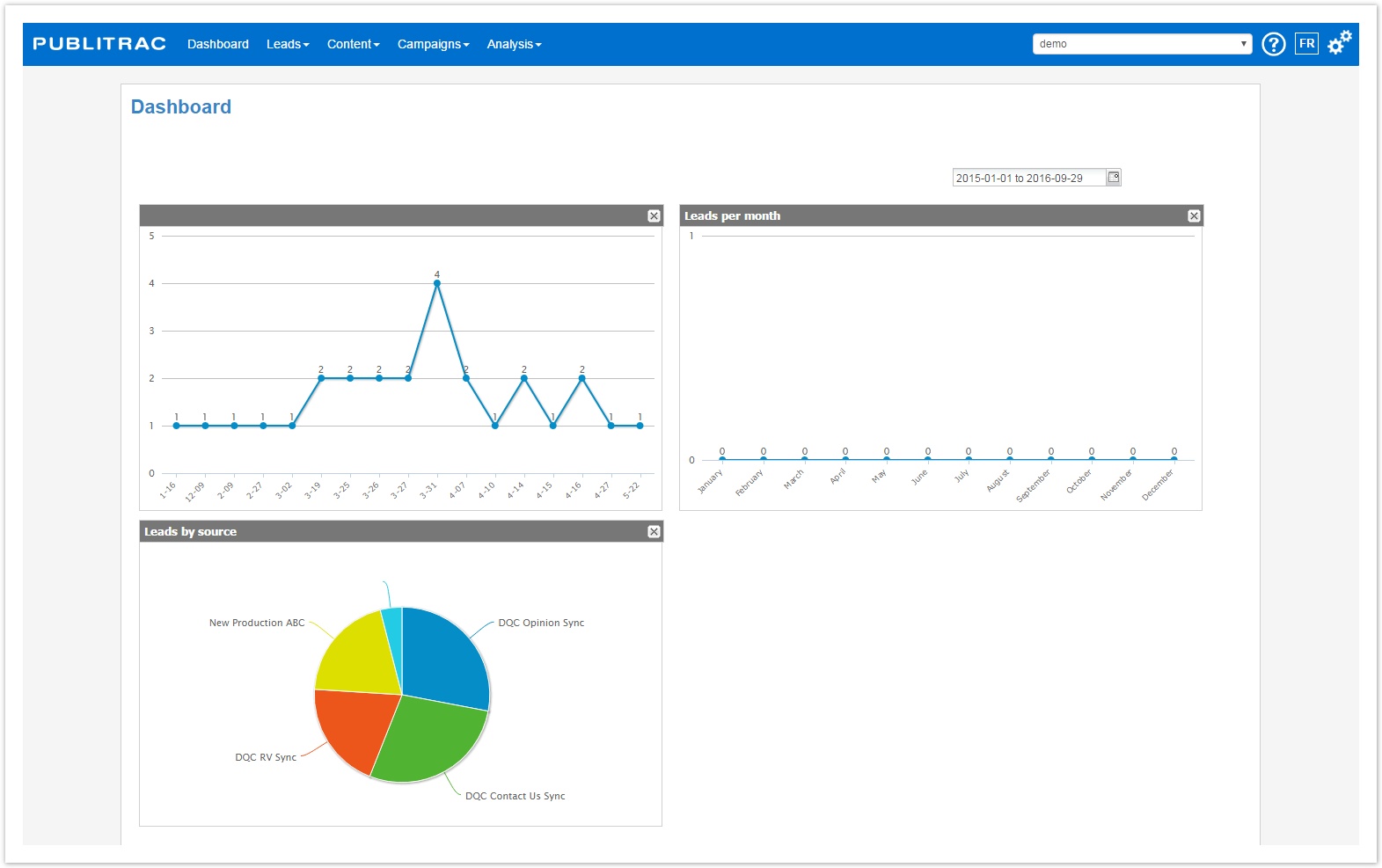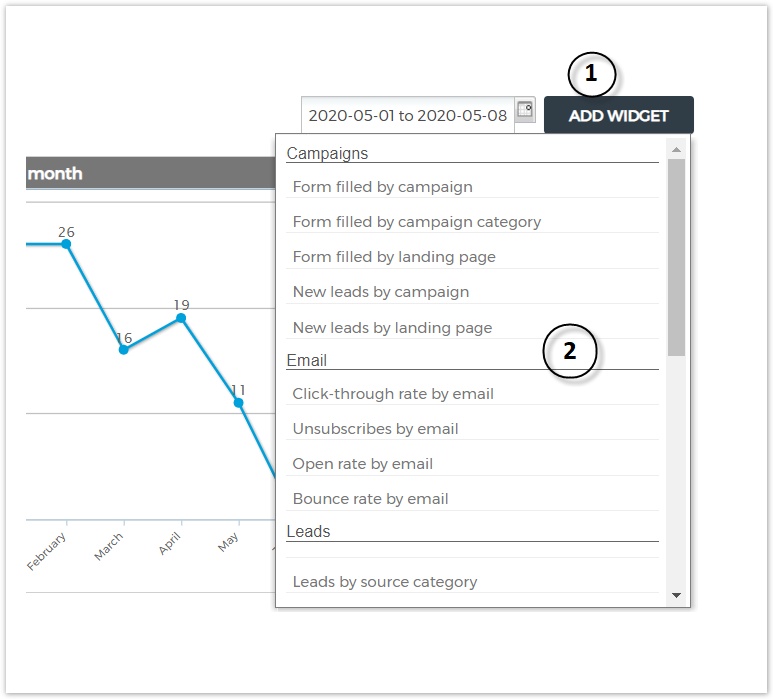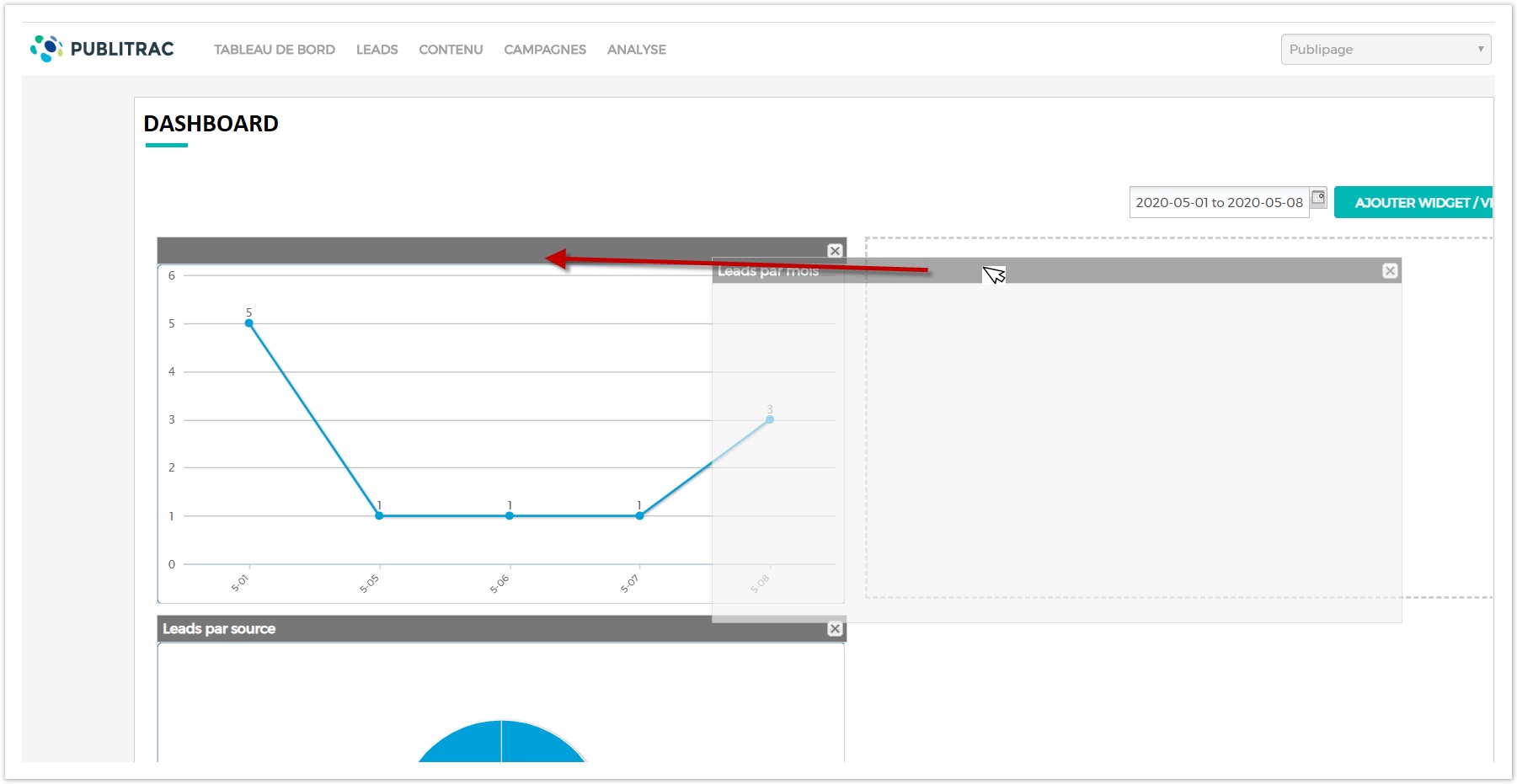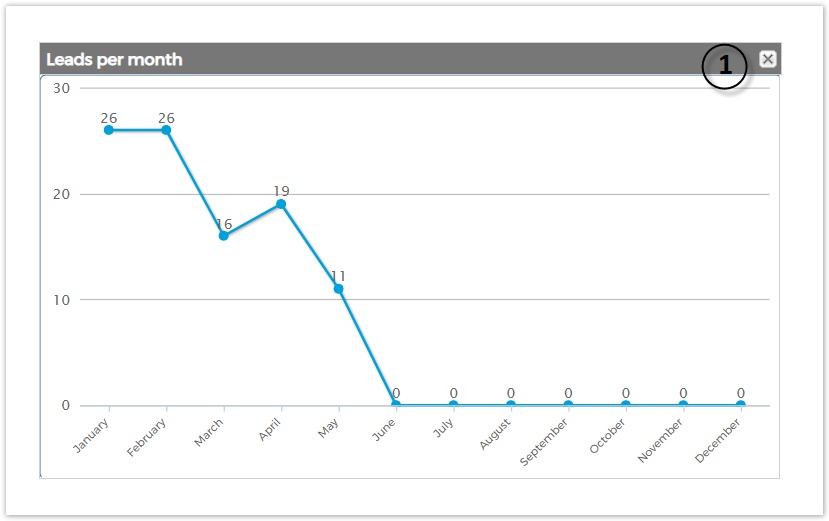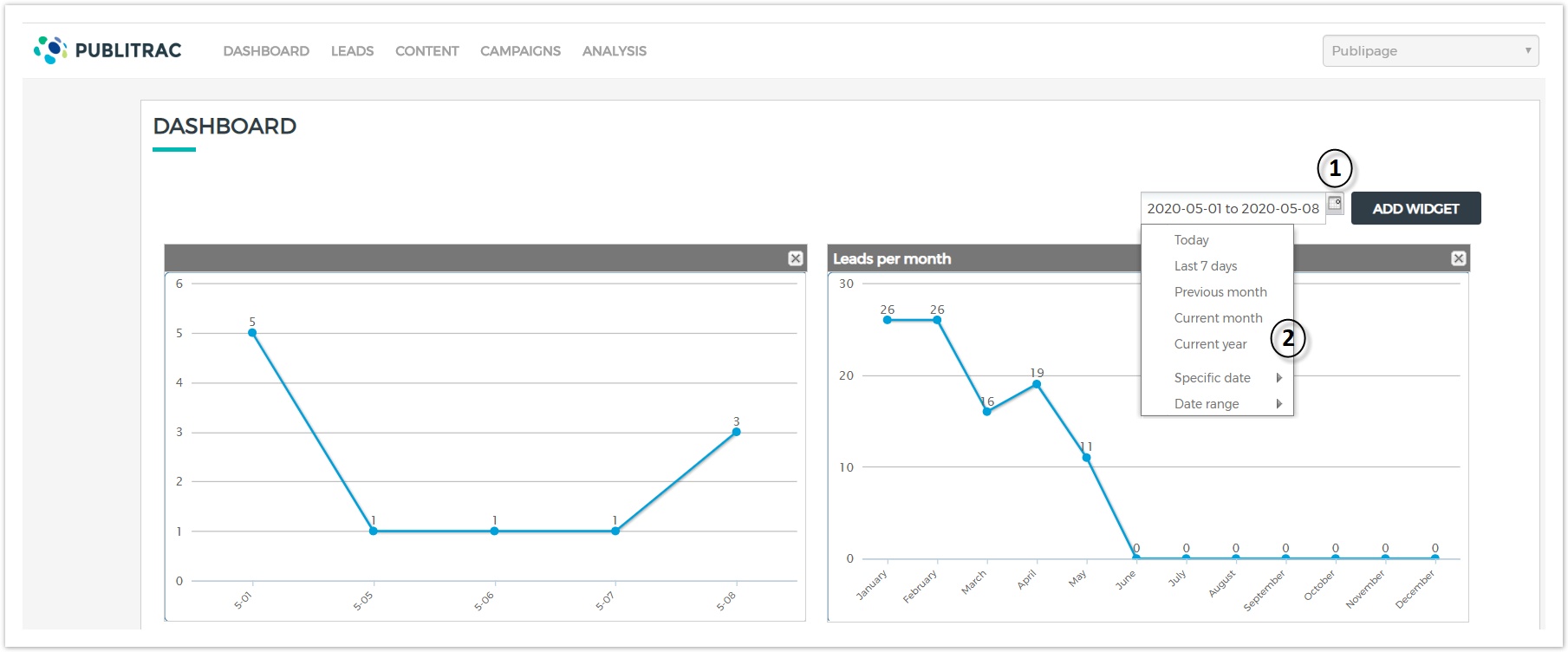The Dashboard screen appears when you log into PUBLITRAC. It displays statistics from your marketing campaigns. These statistics are cumulative and improve the profiles of your database as and when actions are carried out by individuals (leads) on your digital assets.
You can modify the statistics displayed in your dashboard according to your business objectives (see procedure below). Various reports are available to monitor the status of your campaigns or the results of your emails sent. You can add, move or delete the widgets you want, and according to the choice of dates you want.
Note that if you add, move, or delete a table, this change will be valid only for the current session. This module is however being optimized so that the personalization of your dashboard can be saved.
A Widget corresponds to a table or graphic view of your account statistics. Here is the list of Widgets available.
Campaigns | Leads | website | CRM* | |
|---|---|---|---|---|
* Note: PUBLITRAC must be connected to your POS software and / or your eCommerce platform in order to display this data.
Add a Widget
- Click on Add Widget.
- Select the desired Widget. It will appear following the Widgets displayed on the dashboard.
Move a Widget
- Click on the tab above the Widget /Thumbnail and by holding down the button of your mouse, drag it to the desired location.
Remove a Widget
- Click on the X at the top right of the Widget /Thumbnail to remove.
Change the dates on the Widgets
1. Click the Calendar drop-down menu to the left of the Add Widget button .
2. Choose the desired date option. All Widgets will change according to the selected option.
You may consult the totality of the performance reports that appear on the dashboard through the Analysis tab on the menu. Consult our support section for the Analysis and Performance Reports in section
TIPS
- All reports available in PUBLITRAC are updated every 15 minutes.