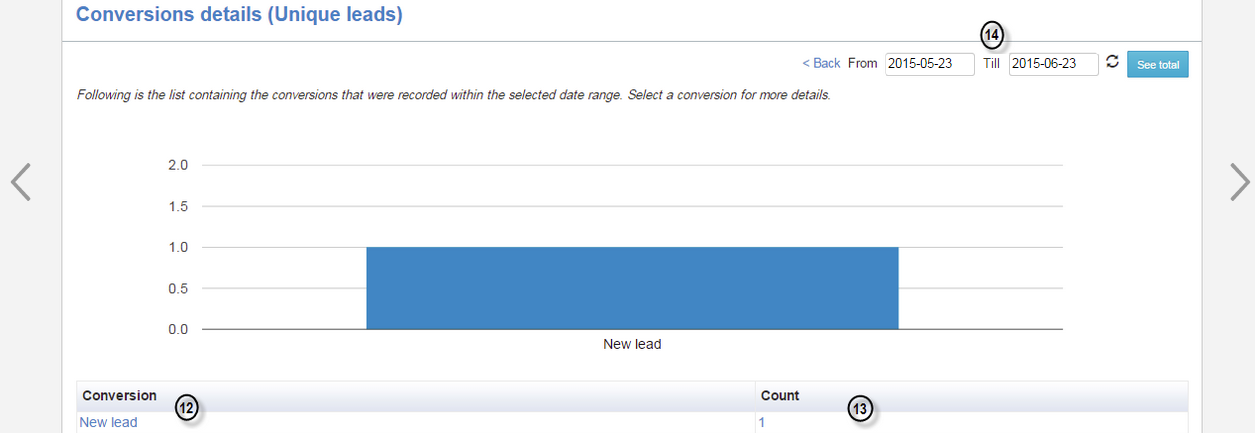Conversions configuration
In order to be able to analyze your campaigns performance, it is important to configure your conversions.
To do so,
1. Go to Lead Management
2. Select the Conversions submenu
Once in that section, you will be allowed to configure your conversions.
3. Click on the Add button to create a new conversion to measure :
4. Enter a name.
5. Enter the action for which you want a conversion to be triggered
The actions to choose from are the following :
i) Webpage visited
ii) Website link clicked
iii) Send email
iv) Open email
v) Click email
vi) Email bounced
vii) Filled out form
viii) Email Unsubscribed
ix) Lead created
x) Phone call
xi) Chat discussion
xii) Chat message
xiii) Visited webpage section
6. Choose in the drop-down menu the operation coinciding with the action that you want to set up :
i) Is
ii) Is not
7. Choose the conversion value to assign
a) The conversion value can be the email or form name, the webpage visited or a clicked website link. That value will be different according to the value you chose.
8. Save your conversion
9. You have now defined you first conversion. It will now be found in your conversions list.
You can modify or archive your conversion.
Once your conversion is triggered, it will be necessary to wait at least 20 minutes before analyzing its results.
Analyzing your conversions performance
10. In order to get your conversions performance results, go to the Reports tab
11. In the Campaign performance menu, select the Conversions details report.
Conversion details
This page will allow you to get a complete overview of the conversions (12) and the number of leads affected by your conversion (13).
You can set the reference period that you wish in order to display your conversions impact on a timespan (14).
Related articles