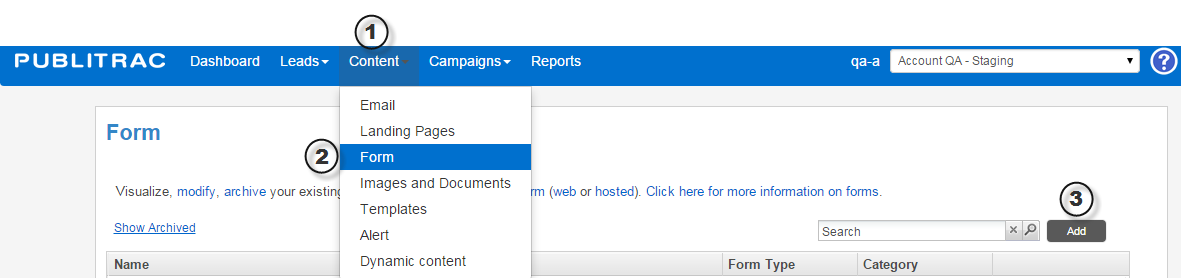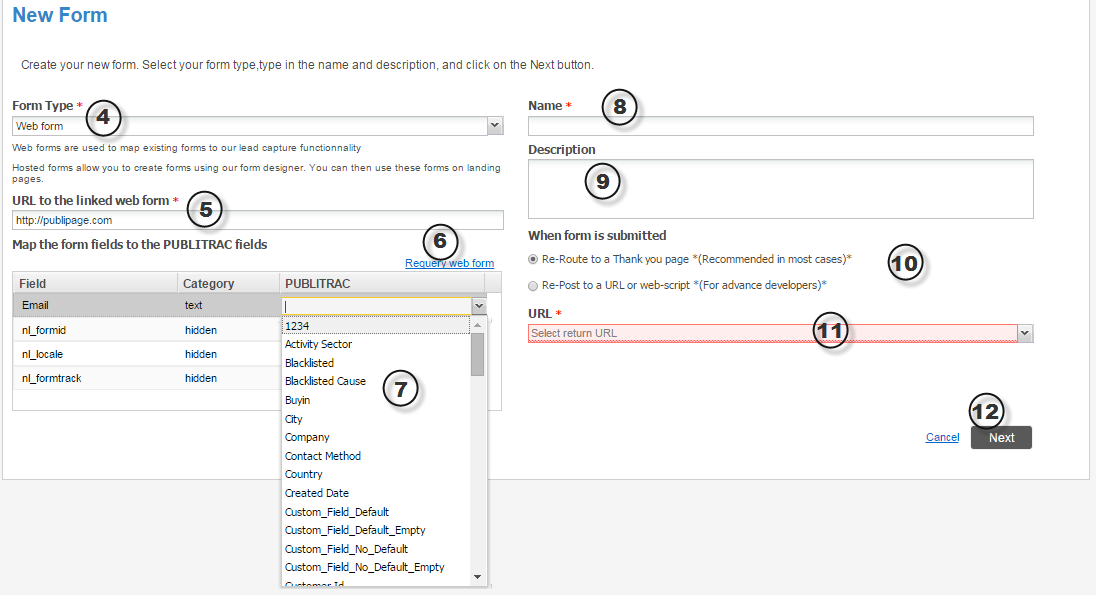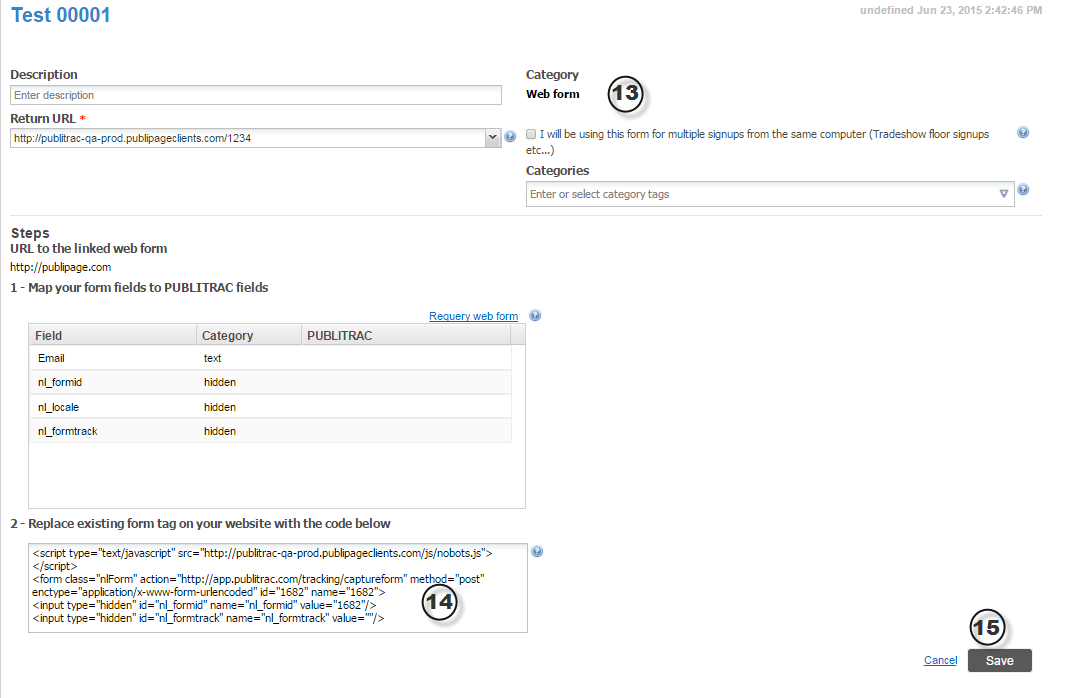How do I create a web form?
1. From the top menu bar, select Content.
2. Select the submenu Form.
3. Click Add.
4. Under Form Type, select Web form.
5. Enter the URL to the linked web form (the webpage on which is displayed the form you wish to map in PUBLITRAC).
6. Click on Requery web form.
7. Double click and select the corresponding PUBLITRAC field for each field of the web form.
8. Enter a Name for your form.
9. Add a Description (optional).
10. Select one of the two options below When form is submitted. Re-Route to a Thank you page is recommended for most forms.
11. Select the URL of the page you wish to redirect your users to from the drop-down menu. You may also type in or copy-paste the URL in question.
12. Click Next.
13. Check the field I will be using this form for multiple signups from the same computer (Tradeshow floor signups etc...) if applicable (optional).
14. Replace existing form tag on your website with the code below by copying and pasting the HTML code onto the page.
15. Click Save.
Related articles