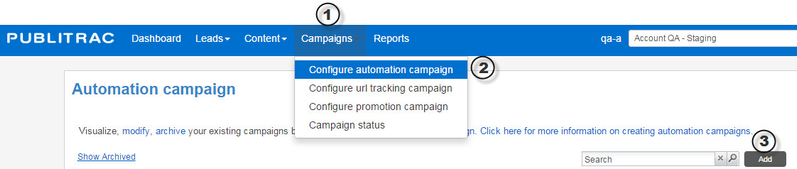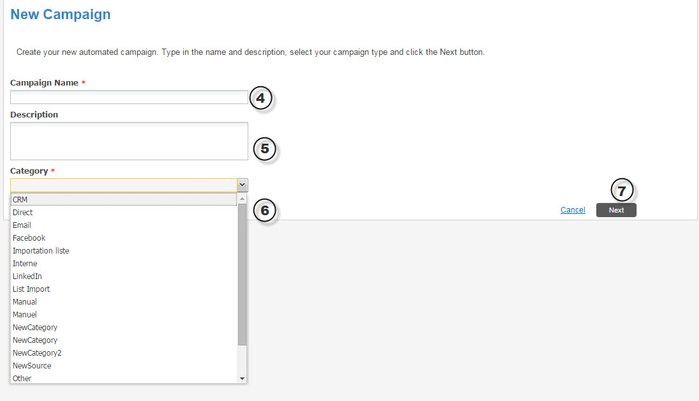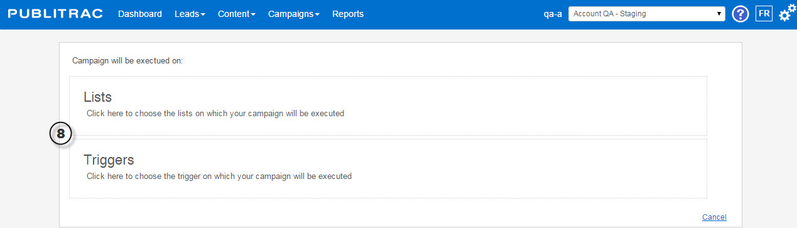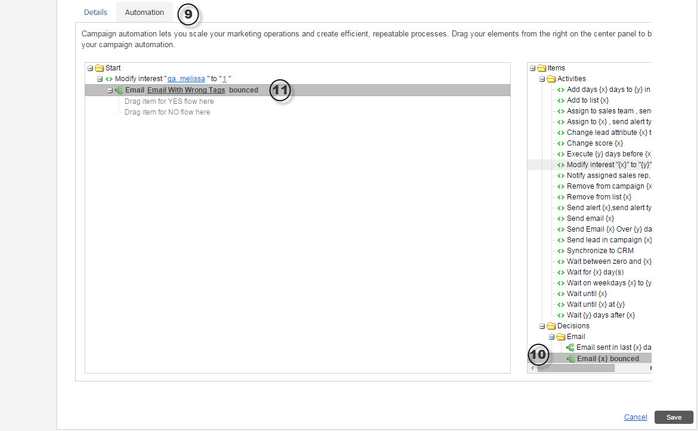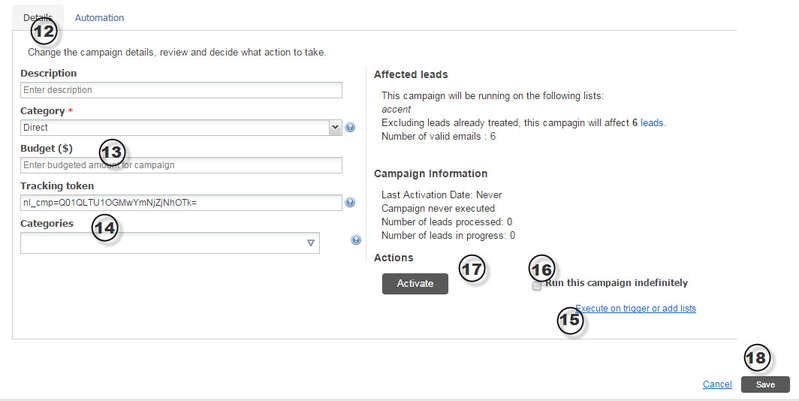How do I create an automation campaign?
1. Click Campaign planning in PUBLITRAC's top menu bar.
2. In the sub menu, click Configure automation campaign.
3. Click Add at the top right of the screen.
4. Specify the Name of the campaign.
5. Add a Description (optional).
6. Select a Category for your campaign.
7. Click Next.
8. Click on either Lists or Triggers.
Select Lists if you wish to run your campaign on one or more existing lists.
See How do I execute an automated campaign on one or more lists?
Select Triggers if you wish to run your campaign based on a defined behavior, such as a lead opening one of your emails. The campaign will run on leads that will have performed the defined action.
See How do I execute an automated campaign based on a trigger?
9. Select the Automation tab.
10. Select the desired Items (Activities or Decisions) from the section to the right.
11. Drag and drop each selection, one at a time, in the section to the left under Start, then under the last added Item. You will be prompted to specify the content or the period desired for all items containing a variable element {x} or {y}.
12. Once finished, select the Details tab.
13. From this tab, specify the Budget for this campaign (optional).
14. Fill in the Categories field (optional).
15. If you wish to modify your choice of list or add trigger elements, click Execute on trigger or add lists.
16. Check Run this campaign indefinitely if so desired.
17. If you are ready to launch your campaign, click Activate. If not, move to the next step.
18. Whether you have activated your campaign or not, don't forget to Save your campaign.
Related articles