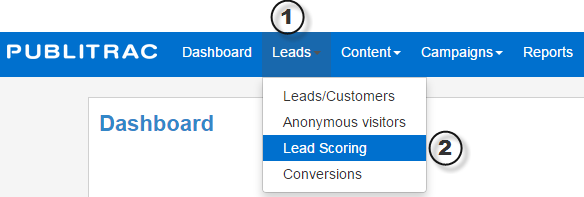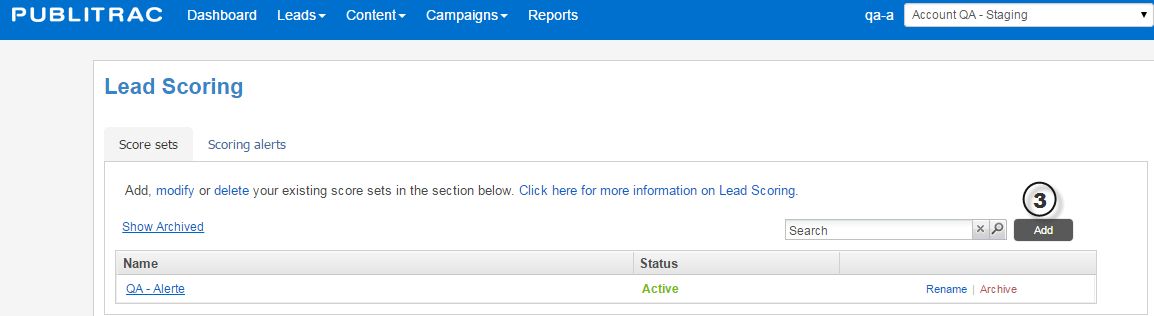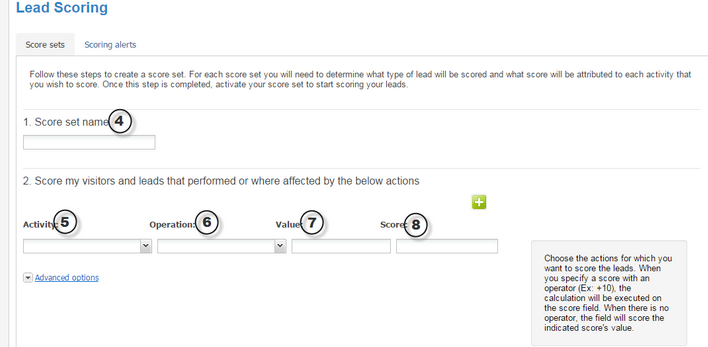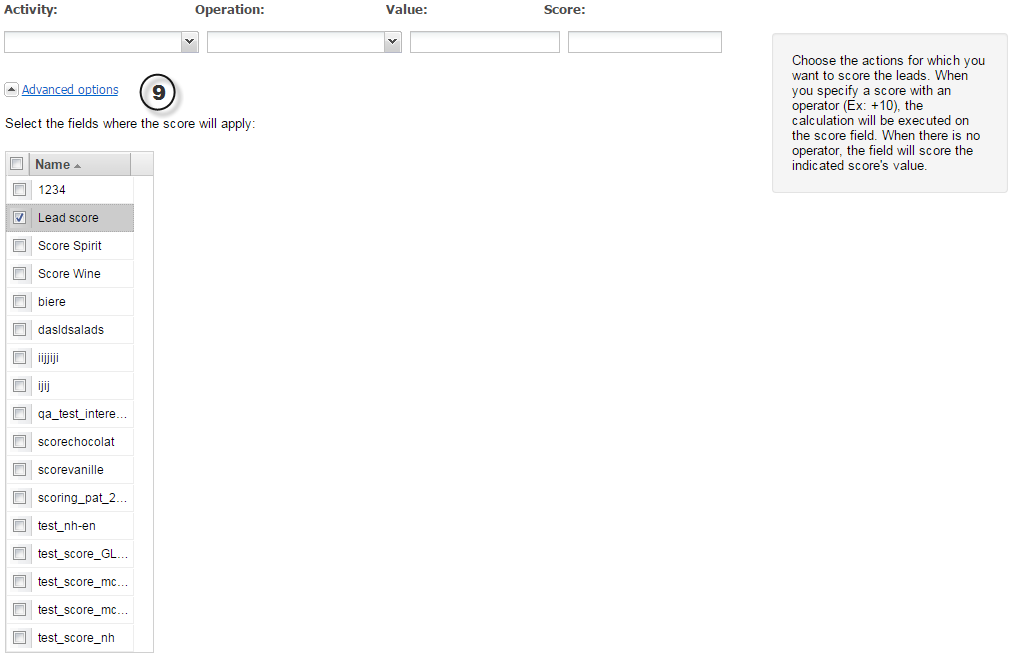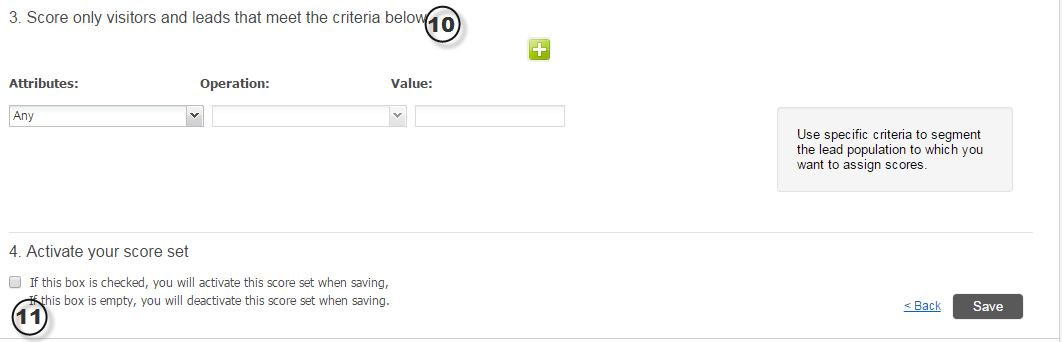How to add a score set?
1) Go under the Lead Management tab.
2) Then, select the sub-menu Lead Scoring.
3) To add a score set, click Add.
4) Under the Score Sets tab, choose a name for this new set.
5) Select an activity on which you wish to target your score set. You may choose amongst the following choices:
API Call
Click Email
Added to List
Changed Lead Source
Changed Score
Chat Discussion
Chat Message
Email Bounced
Email unsubscribed
Filled out Form
Lead Created
Lead Merged
Lead Sync
Open Email
Phone Call
Removed from List
Send Alert
Send Email
Visited Webpage Section
Webpage visited
Website link clicked
6) Select the operation that matches the activity you wish to put in place:
Equals
Not Equals
Contains
Does Not Contain
7) Select a value for the score set
8) Attribute a score to the set (Example: +5 / -5)
9) Advanced options: You have the possibility to create a custom field or to use the fields available by default in the platform. If you have not selected a specific field, the Lead Score field will be selected by default.
10) You also have the possibility to target a certain type of visitor/lead based on many criteria. Click the button to integrate a change of score for leads that meet specific criteria.
11) In order to active your score set or to save the changes made on the set, the box ‘Activate your score set’ needs to be checked before saving. If the box is not checked before saving, the score set will be deactivated.
It is possible to modify the settings of your score sets that are active or inactive. However, it is primordial that the box ‘Activate your score set’ is checked before saving.
Related articles